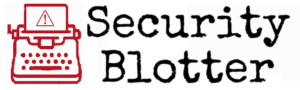Training Brief
How to spot phishing messages & Report them with the Knowbe4 Phish Alert Button
Download this training brief as a PDF to distribute as part of your employee awareness training.
Want to see other training materials? Reach out to us.

Cybercriminals employ sophisticated tactics to breach organizations, but your awareness can thwart them. Learn how to spot phishing emails and use the Outlook “Phish Alert Button” to report threats instantly—protecting yourself, your coworkers, and the entire Company network.

Why Phishing Matters To Everyone.
Phishing isn’t just spam—it’s a threat that can lead to stolen credentials, data breaches, and malware infections. At every company, every employee is on the front line in defending our systems, whether you’re in India or the United States, or China. Whether in the boardroom or the mailroom, your ability to identify and report phishing emails is critical.
What Is Phishing?
Phishing is a form of cyberattack where bad actors pretend to be someone trustworthy—such as a bank, colleague, or vendor—to trick you into clicking on dangerous links, opening infected attachments, or divulging sensitive information. It may appear to be a genuine message, but it’s a trap.
Why it’s dangerous:
- Exposes personal and company data
- Installs malware or ransomware
- Leads to financial fraud
- Can spread across the organization quickly
How to Recognize a Phishing Email
Watch for these red flags:
| Red Flag | Examples | Your Action |
|---|---|---|
| Urgent or threatening tone | “Immediate action required” or “Your account will be closed” | Pause and think before acting |
| Suspicious sender address | Looks odd; unfamiliar domain | Hover to reveal the real sender info |
| Deceptive links | The link text and actual URL don’t match | Hover to check before clicking |
| Unexpected attachments | Especially .zip, .exe, or password-protected files | Don’t open—report instead |
| Generic greeting | “Dear Customer” or “Dear User” | Be cautious |
| Poor grammar/spelling | “Your acount has been blocked due to unautorised actvity” | Report it |
| Requests for sensitive info | Passwords, SSNs, or credit card numbers | Never respond |
| Offers too good to be true | Free prizes or lottery wins | Delete or report |
| “Via” tag or mismatched domains | From name says one thing, actual domain says another | Red flag—use the Phish Alert Button |

Important: Don’t use Outlook’s built-in “Report” or “Junk” buttons for phishing. These don’t notify Company’s security team and bypass our internal threat tracking. Always use the official Phish Alert Button.

Stay Safe Beyond the Reporting Button
Even with the Phish Alert Button, your awareness is our best defense. Remember:
- Don’t click suspicious links.
- Never give out passwords via email.
- Use strong, unique passwords and enable multi-factor authentication.
- Verify unusual requests by contacting the person directly (not by replying to the email).
- Trust nobody. That sounds harsh, but the reality is that accounts get compromised, and even trusted colleagues might send you a phishing message.

Every Click Counts
By using the Phish Report Button, you’re not just protecting yourself—you’re protecting your teammates and the organization. Cybersecurity isn’t just the job of IT—it’s something we all contribute to, one email at a time.
Thank you for being part of the solution.