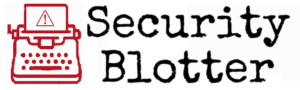Network Instability and Performance Issues
Brace for Impact: Navigating the Windows 11 24H2 Update
Windows 11 24H2 has moved into broad deployment, bringing system tweaks, new features—and a host of real-world problems.
Early adopters of the Windows 11 24H2 update are encountering significant network instability and performance degradation. These issues are not isolated incidents but are affecting a wide range of hardware and software environments. Problems such as WSUS errors, audio device detection failures, and application launch issues are prevalent. The forced update policy has compounded these challenges, leading to increased operational risks and support burdens for IT teams. Understanding these challenges is crucial for planning and mitigating potential disruptions.
TECHNICAL DEEP DIVE IN HERE
We get that not everyone wants the super detailed nitty-gritty. But we did the research and it would be a shame to just let it rot in file on our computers when it could just as easily rot here where you can enjoy it. You know, if you’re into that kind of thing.
EXPAND FOR THE DEEP DIVE
Brace for Impact: Navigating the Windows 11 24H2 Update
I. The Bottom Line First (Executive Summary)
Windows 11 version 24H2 is here, promising platform upgrades but delivering a significant payload of documented problems. Microsoft’s pushing it out broadly, even forcing automatic updates onto unmanaged Home and Pro machines, especially those nearing their support expiration dates.1 But the rollout’s hitting serious turbulence: a swarm of software bugs, hardware compatibility blocks halting installs 1, and showstopper issues for businesses, like the notorious error 0x80240069 crippling 24H2 deployment via WSUS.6 These aren’t minor glitches; they’re major roadblocks, especially for managed environments like yours that need stability and predictable updates.
What’s the real risk? Operational chaos from bugs, unexpected forced restarts on any unmanaged devices touching your network, potential security holes from delayed patches or buggy security features 1, and a heavier load on your IT crew for testing, troubleshooting, and cleanup. You need to be proactive. Tools like Microsoft Intune 10, Group Policy 10, or Configuration Manager (SCCM) with WSUS 14 are your levers to keep control.
Our advice? Tread carefully with Windows 11 24H2. Use your management tools to dictate the rollout timeline, test rigorously on your specific hardware and software setups, and keep a close eye on Microsoft’s official updates about ongoing issues (like the Windows release health dashboard).1 Given the documented instability and critical blockers like the WSUS fiasco, hitting pause on widespread deployment, especially for critical systems, until things stabilize is the smart play for keeping the lights on and your network secure.
II. Setting the Stage: What is Windows 11 24H2?
Windows 11 version 24H2, also hitting the streets as the “Windows 11 2024 Update” 2, is the latest big iteration of Microsoft’s desktop OS. It follows versions 23H2 and 22H2, with its rollout starting optionally for early birds possibly back in October 2024 3 and hitting broad availability—including those automatic pushes—around January 2025.2 Think of it as the next chapter in Microsoft’s “Windows-as-a-service” story, meant to deliver new features and improvements over time.
But 24H2 is a bit of a Jekyll and Hyde situation. On one side, you get potentially useful new features and under-the-hood improvements: tweaked File Explorer, better performance (especially on ARM devices), maybe some new AI tricks tied to Copilot+ PCs (though features like Recall need specific new hardware), and refined system bits like Windows Update.16 On the flip side, the release has been dogged by a ton of documented bugs, software glitches, hardware compatibility headaches leading to upgrade blocks (safeguard holds), and the controversial forced automatic updates for unmanaged Home and Pro systems.1
Why this report? We’re diving deep to give IT admins, managers, and decision-makers in businesses and schools the real story on Windows 11 24H2, based on what Microsoft itself and the tech community are reporting. We’re focusing on how widespread this is, the actual risks, how to manage it with standard enterprise tools, and what it means for your organization and your users. The goal isn’t just to skim the surface but to give you actionable intel based on the facts about rollout mechanics, known bugs, compatibility blocks, and your control options.1
III. The Rollout Reality: Who Gets 24H2 and How?
A. Update Availability and the Adoption Puzzle
Microsoft didn’t just flip a switch for Windows 11 24H2; they used a phased rollout. Optional installs might have popped up in late 2024 for those actively seeking it 3, but the “broad deployment” phase—meaning wider availability and automatic pushes—kicked off around January 2025.2 This phase also saw the upgrade being offered to eligible Windows 10 (version 22H2) machines, showing Microsoft is still keen on moving users off the older OS.5
But here’s the twist: despite Windows 11 being out since October 2021 19 and Microsoft’s push, adoption isn’t exactly skyrocketing globally. As of April 2025, Statcounter pegs Windows 11 at roughly 43.7% of the worldwide desktop Windows market, still playing second fiddle to Windows 10’s 52.9%.20 Yes, Windows 11 adoption is climbing steadily 20, but Windows 10 is hanging on tight. North America looks a bit different, with Statcounter suggesting Windows 11 edged past Windows 10 early in 2025 (55.6% vs 42.0% in April 2025 22). But take these numbers with a grain of salt. Critics note Statcounter tracks pageviews, not unique devices, and its tracking code usage is dropping, potentially skewing the data.23 Earlier figures around the initial rollout put Windows 11 adoption closer to 20%.25
The fact that Windows 10 still rules globally, even with Microsoft nudging users towards Windows 11 2 and reminding them of Windows 10’s looming end-of-support date (October 14, 2025 21), tells us something. It’s not just about availability. Windows 11’s hardware requirements are still a hurdle for older PCs 26, some users just prefer the familiar Windows 10 27, and the constant stream of bug reports and stability concerns around Windows 11 updates, including 24H2 4, makes organizations hesitant. Bottom line: market share stats aren’t forcing your hand. You have breathing room to prioritize testing and stability before jumping to 24H2.
B. Microsoft’s Game Plan: Managed vs. Unmanaged
Microsoft’s 24H2 deployment strategy draws a clear line in the sand: managed vs. unmanaged devices. A big part of the broad rollout is the automatic update push to eligible unmanaged PCs running Home and Pro editions, specifically targeting versions 23H2, 22H2, and maybe 21H2 as they creep towards their end-of-service (EOS) dates.1 This isn’t new; it’s Microsoft’s standard playbook for getting consumer and non-managed business machines off unsupported versions to keep them secure.8
Here’s the critical part for you: Microsoft explicitly says devices managed by IT departments are off the hook for these automatic updates.1 If your systems are managed via WSUS, Microsoft Intune, or Configuration Manager, you keep the reins. This highlights a core policy difference: Microsoft treats consumer and managed environments differently.
For users on those unmanaged machines getting the auto-update, 24H2 typically downloads silently via Windows Update. They get a notification saying it’s ready and a prompt to restart. They can schedule the restart or hit snooze for a bit.1 But “snooze” is temporary; they can’t dodge the update forever, as Microsoft insists updates are vital for security.2 Microsoft also uses machine learning (ML) to try and roll out updates smoothly, targeting devices likely to have fewer issues first—though the sheer number of reported problems makes you wonder how well that’s working.27
This split strategy means Microsoft prioritizes rapid patching for the massive, diverse pool of unmanaged devices to cut down on widespread security risks from old software.2 But for managed setups like yours, they recognize stability, predictability, and your control are key. That’s why they provide tools (covered in Section VI) letting IT teams test, schedule, and deploy updates on their own terms.11 So, don’t assume the update chaos reported by consumers applies to your managed fleet. You must use your management tools to prevent unwanted auto-updates and ensure deployments happen only when you’re ready, especially considering the risk from unmanaged or BYOD devices connecting to your network.
IV. The Bug Report: Documented Issues and Compatibility Nightmares
A. The Glitch Catalog: What’s Breaking in 24H2?
Even though Windows 11 24H2 hit “broad deployment,” it arrived with a suitcase full of bugs, glitches, and stability headaches. Microsoft has acknowledged many on its official release health dashboards, and users and IT pros have been sounding off in forums.1 Microsoft has pushed out cumulative updates (like KB5050094, KB5053656, KB5048667, KB5044284) trying to fix things, but plenty of issues lingered well into the main rollout.4
The problems are all over the map:
- Performance & Stability Slump: Users report slower boot times 33, general sluggishness hitting apps and games 33, slow web page loading 3, stuttering mice 34, and delays opening basic tools like Task Manager.34 Worse, some faced freezing Remote Desktop sessions (linked to Jan 2025 updates, later fixed 1), Blue Screens of Death (BSODs) tied to specific drivers (like SenseShield’s sprotect.sys 1), apps (like Easy Anti-Cheat 18), or even driver updates (Nvidia drivers causing crashes 33). Background apps also had rendering issues.33
- Hardware & Driver Drama: Audio problems were common, including sound cutting out or devices not being recognized (speakers, Bluetooth), often linked to Dirac Audio software (cridspapo.dll) on certain PCs.1 USB audio devices (especially with DACs) failed with “Insufficient system resources” errors (reportedly fixed by KB5050094 34). Cameras caused app freezes 1 or showed blank feeds in apps like Zoom.37 Potential printer woes on ARM-based Copilot+ PCs were flagged.18 Other hardware gripes: external USB fingerprint readers failing 33, higher CPU temps during gaming 33, and crashes during Nvidia driver installs.33
- App & Feature Failures: Enterprise features like App attach in Azure Virtual Desktop (AVD) threw “Element not found” errors with CIMFS-packaged apps.1 Educational tools like Safe Exam Browser reportedly wouldn’t open.1 Gaming took hits: conflicts with Ubisoft games (fixed 4), Asphalt 8 (fixed 5), Easy Anti-Cheat causing BSODs on specific hardware 5, and Path of Exile freezing systems.33 Business apps like AutoCAD 2022 failed for some.17 Potential clashes with Citrix components (Session Recording Agent) were noted.18 Backup tools like Veeam hit connection errors with Recovery Media.17 Even core Windows features stumbled: Snipping Tool issues (fixed 34), Microsoft Store not working 33, the new sudo command having problems 36, AutoHDR messing up game colors (fixed 34), and the mouse cursor turning invisible (fixed 34).
- Network Nightmares: Unreliable network connections plagued some users post-update, with devices connecting to Wi-Fi/Ethernet but failing to get an IP address, blocking internet/network access.18 Problems with network sharing or browsing also surfaced.18
- Security Stumbles: A major headache involved Kerberos authentication failing in environments using PKINIT and Credential Guard due to bad machine account password rotation; this hit enterprises hard but was fixed in the April 2025 security update (KB5055523).1 Then came a critical enterprise blocker: devices with April 2025 security updates (KB5055528+) couldn’t download 24H2 via WSUS, hitting error 0x80240069.6 Other security update snags included potential Windows Hello login issues 17 and tricky Secure Boot Advanced Targeting (SBAT) updates on dual-boot Linux/Windows systems (mitigated/fixed by Sept 2024 updates).6
- Update Update Issues: Beyond the WSUS blocker, some cumulative updates just failed to install (fixed 34), and users noted the 24H2 installation itself could take a long time.3
B. Upgrade Blockers: The “Compatibility Hold” Wall
To stop incompatible devices from hitting a wall of problems with 24H2, Microsoft uses “safeguard holds” (or compatibility holds). If a hold is active for your hardware or software setup, Windows Update simply won’t offer you the 24H2 update.1 You might see a message saying your PC isn’t ready yet, often promising the update later once the issue is fixed.1
Several specific holds were slapped on 24H2 due to known conflicts:
- Audio Software: A hold hit devices from at least one maker using Dirac Audio components (specifically cridspapo.dll) because of audio failures post-update.1
- Security/Encryption Drivers: Systems with SenseShield Technology’s sprotect.sys driver (often found in security/enterprise software) got a hold because the driver caused BSODs or freezes on 24H2.1
- Educational Software: A hold went up for PCs running the Safe Exam Browser app because it failed to open after the update.1
- Gaming Software: Holds were applied due to clashes with Easy Anti-Cheat (especially on certain Intel CPUs) 5 and the game Asphalt 8: Airborne (hold later lifted).5
- Business Software: Compatibility issues with certain Autodesk AutoCAD versions triggered holds (some later lifted for specific groups).5
- Hardware Features: Potential holds were mentioned for PCs with certain built-in cameras 5 or problems related to the Auto HDR feature.5
Microsoft strongly warns against trying to force the update manually with tools like the Installation Assistant or Media Creation Tool (ISO) if a known issue and hold are active, as it could lead to instability.1 And don’t forget the basic Windows 11 hardware requirements (TPM 2.0, Secure Boot, specific CPU features like POPCNT, SSE4.2, or Arm v8.1 for 24H2) – these are fundamental blockers too.26
The sheer number and variety of bugs and holds tied to 24H2, even deep into its rollout, raises eyebrows about Microsoft’s testing or the update’s complexity. While bugs happen, the wide range of affected areas (performance, drivers, enterprise apps, security, networking) 1 and how long some issues stuck around (bugs from Oct 2024 still tracked in Jan 2025 4, new critical issues like the WSUS blocker popping up in April 2025 7) seems unusual for a “ready for prime time” release. The need for multiple safeguard holds 1 suggests major compatibility problems weren’t caught or fixed before the main push. Maybe new platform features (AI? kernel changes?) are complex, maybe testing wasn’t broad enough, or maybe release deadlines took priority over stability. For IT admins, this means you can’t just trust Microsoft’s readiness signals or holds; you need more rigorous internal testing before deploying 24H2.
C. Known Issues Cheat Sheet (Windows 11 24H2, ~May 2025 Status)
Here’s a quick rundown of the major headaches with Windows 11 24H2 relevant to organizations, based on reports around May 2025:
| Issue Description | Primary Impact | Status (as of ~May 2025) | Affected Environment | Key Sources |
| WSUS Update Failure (Error 0x80240069) | Blocks managed feature update deployment via WSUS | Confirmed / Investigating | Enterprise (WSUS/SCCM) | 6 |
| App Attach Failure (AVD/CIMFS) | Disrupts Azure Virtual Desktop application delivery | Confirmed | Enterprise (AVD Users) | 1 |
| Kerberos Auth Failure (PKINIT/Credential Guard) | Breaks machine account authentication | Resolved (KB5055523 – Apr 2025 Update) | Enterprise (Specific Kerberos Configs) | 1 |
| SenseShield Driver (sprotect.sys) BSOD/Unresponsiveness | Causes system instability, crashes | Confirmed / Safeguard Hold Active | Enterprise / Users of specific security software | 1 |
| Dirac Audio Conflict (cridspapo.dll) | Loss of audio output / device recognition | Confirmed / Safeguard Hold Active | Users with specific hardware/software | 1 |
| Easy Anti-Cheat Conflict | Gaming instability, potential BSODs | Confirmed / Safeguard Hold Active | Gamers / Specific Intel Processors | 5 |
| AutoCAD 2022 Launch Failure | Blocks usage of specific CAD software | Confirmed / Safeguard Hold Active | Design / Engineering Users | 17 |
| Safe Exam Browser Failure | Prevents use of required exam software | Confirmed / Safeguard Hold Active | Education Sector | 1 |
| Network Connectivity / Sharing Issues | Disrupts internet/network access, resource sharing | Reported | General Users / Potentially Enterprise | 18 |
| Performance Degradation / Slow Boot | Reduces user productivity, poor user experience | Reported | General Users | 3 |
Heads up: “Resolved” means Microsoft pushed a fix, but your mileage may vary. “Confirmed” means Microsoft acknowledged it. “Reported” means users are seeing it, but no official nod in these specific sources.
This table gives IT admins a consolidated view of the biggest 24H2 hurdles. It helps assess risk by showing the impact (operations, security, productivity), status, who’s affected, and where the info comes from. Use this to prioritize your internal testing (e.g., check WSUS patching, test AVD apps, verify specific hardware) and decide when (or if) to deploy 24H2 based on whether critical issues are truly fixed.
V. The Fallout: Risk Profile and Organizational Pain Points
A. Operational Headaches for Businesses
The documented bugs and instability in Windows 11 24H2 translate directly into operational risks. Productivity takes a hit when employees grapple with sluggish systems, slow boot times 3, crashing or non-functional apps (including potentially vital business software like AutoCAD 18 or tools relying on drivers like SenseShield 1), and network issues blocking resource access.18 Real downtime can happen if essential apps break post-update, demanding IT intervention and maybe even rollbacks.
The update process itself is risky, especially if you have unmanaged devices or a BYOD policy. Unexpected automatic updates on these machines can cause data loss if restarts interrupt work, or reveal incompatibilities only after the update, throwing a wrench into workflows.1 Plus, the install itself can reportedly drag on for up to two hours—that’s lost work time right there.3
Inevitably, this means more work for your IT support crew. Expect help desk tickets to spike with 24H2-related bug reports, performance complaints, and app compatibility woes.33 Your team could spend significant time troubleshooting, rolling back systems 3, and managing user communications about the update’s bumpy ride.
B. Security Posture: Upgrade or Downgrade?
Windows 11 24H2 brings specific security implications, and not all are good. The most immediate threat is the bug blocking 24H2 feature updates via WSUS (error 0x80240069) for machines with April 2025 or later security patches.6 Since WSUS (often via SCCM) is standard for managed environments, this bug slams the door on the normal patching path for many. Admins face a tough choice: stick with an older version (like 22H2, already EOS for Home/Pro 8, or 23H2, EOS for Home/Pro in Nov 2025 6), risking exposure when support ends, or try complex workarounds to deploy 24H2 outside normal channels. This messes with patch compliance and ramps up security risk.
Worse, bugs have cropped up within security features themselves, like the Kerberos authentication failures tied to PKINIT and Credential Guard.1 Although fixed, it’s a stark reminder that updates can break core security. Similarly, the messy rollout of Secure Boot Advanced Targeting (SBAT) updates, especially on dual-boot systems 6, shows security enhancements can be flawed in delivery.
There’s also an indirect risk from the update’s general instability. If you delay 24H2 due to bugs, you might also delay subsequent cumulative updates for 24H2, which contain critical security fixes. So, a necessary delay could leave you exposed longer. Conversely, rushing a buggy 24H2 could introduce new vulnerabilities.
Considering the blocked deployment channel for many enterprises 6, the potential for the update to break security mechanisms 1, and the security fallout of delaying the update due to instability 4, 24H2 poses a real risk of degrading your security posture in the short-to-medium term compared to staying on a stable, supported prior version. Managing this risk requires careful balancing.
C. Managed vs. Unmanaged: A Tale of Two Risks
The dangers of Windows 11 24H2 play out differently depending on device management:
- Unmanaged Devices: These (personal PCs, BYOD, systems outside IT control) face the highest risk of disruption from surprise automatic updates.1 Users have minimal control—just temporary pauses (1-5 weeks).2 If bugs hit after an auto-update, it disrupts work or causes data loss without immediate IT help or standard recovery plans. If these devices access corporate resources, they can inject instability or compatibility issues into your environment.
- Managed Devices: For systems under Intune, Group Policy, or SCCM/WSUS control, the risk of surprise updates is mostly gone.10 The risk shifts to IT: deployment failures (like the WSUS 0x80240069 bug 7), bugs hitting enterprise apps/infrastructure (AVD App attach 1, Kerberos 1), a massive testing and troubleshooting workload, and potential delays in adopting needed updates due to stability fears. You have control, but using it effectively to navigate 24H2’s minefield requires careful configuration and monitoring.
D. School’s Out? Impact on Universities and Education
Educational institutions face a unique storm with Windows 11 24H2:
- Critical App Conflicts: Issues like the Safe Exam Browser failing 1 directly threaten core academic functions like online tests. The potential for other specialized academic or research software conflicts looms large, demanding thorough testing.
- Device Diversity Dilemma: Schools manage a mix: computer labs, staff workstations (often managed), and tons of student-owned BYOD devices (usually unmanaged). Handling 24H2 across this spectrum is tough. IT needs solid policies for school-owned gear (likely Intune, GPO, SCCM) but must also support students whose personal devices auto-update and break.1
- Infrastructure & Resource Strain: Network glitches 18 could disrupt campus Wi-Fi or online learning. Audio/visual bugs 1 could mess with classroom tech or remote learning.
- Tight Resources: School IT often runs lean. The heavy lifting of testing, troubleshooting, and fixing issues from a buggy update like 24H2 can strain limited staff and budgets. The WSUS blocker 7 is a major problem if WSUS manages campus lab/admin machines.
VI. Taming the Beast: Your Toolkit for Controlling 24H2
A. Is This Forced Update the New Normal?
The automatic push of Windows 11 24H2 onto unmanaged Home and Pro machines has people wondering if Microsoft’s getting more aggressive. But the evidence points to this being business as usual for devices nearing their end-of-service (EOS) date, not a radical new policy just for 24H2. Microsoft has consistently said it automatically initiates feature updates for consumer and non-managed business devices “at, or within several months of reaching, end of servicing”.8 The reason? To keep devices supported and getting critical security patches.8
The timeline fits. Windows 11 21H2 hit EOS for Home/Pro in October 2023.27 Version 22H2 hit EOS for Home/Pro in October 2024.8 Version 23H2 is slated for EOS for Home/Pro in November 2025.3 The automatic 24H2 push, ramping up in early 2025 3, targeted devices on these older versions.1 This echoes past moves, like the auto-updates from 21H2 to 22H2.27 Enterprise and Education editions typically get longer support 6, reinforcing the focus on consumer/unmanaged gear nearing EOS.
So, the “forced update” for 24H2 isn’t really a policy shift; it’s just the current application of Microsoft’s ongoing strategy to get unmanaged PCs off unsupported versions. Expect similar behavior for future Windows releases as older versions expire. This just hammers home why proactive management in enterprise and education is crucial to stay in control of your OS lifecycle.
B. Your Control Panel: Admin Tools for Update Management
Since managed devices are exempt from automatic updates, but the update itself is problematic, you need to use management tools to control the 24H2 rollout. Here are your main options:
- Intune Controls:
- Feature Updates Policy: Your go-to for precise version control in Intune. Set the “Feature update to deploy” to the exact version you want (e.g., “23H2” to block 24H2, or “24H2” to target it). This policy locks devices to that version, overriding conflicting Update Ring settings for feature updates.10 You can also decide if the update is “required” (auto-installs) or “optional” (user-initiated) for Windows 11 targets.12 Note: Usually needs licenses like Windows Enterprise E3/E5.44
- TargetReleaseVersion (CSP/Settings Catalog): Behind the scenes, Intune uses the Update/TargetReleaseVersion CSP setting.32 You can configure this directly via Intune’s Settings Catalog to specify a target product (“Windows 11”) and release (“23H2” or “24H2”).
- Update Rings: While Update Rings handle many update settings, they take a backseat to Feature Updates policies for version control. The DeferFeatureUpdatesPeriodInDays setting 32 can delay updates, but Microsoft advises setting it to “0” if using a Feature Updates policy to avoid confusion.12 Update Rings are still vital for managing quality update delays (DeferQualityUpdatesPeriodInDays 32) and the user experience (deadlines, active hours, notifications).13
- Windows Autopatch: This Intune-based service automates updates using deployment schedules.11 You can set the target feature update version and rollout speed within Autopatch releases.11 Be aware: some reports suggest new devices might grab 24H2 via Autopatch during Autopilot setup before all policies kick in.10
- Rollout Options: The Feature Updates policy lets you schedule rollouts beyond “immediately.” Options include starting on a specific date or doing a gradual rollout between start/end dates with configurable gaps between groups.12
- Group Policy Controls (for AD / Hybrid Setups):
- Select the target Feature Update version: This GPO (Computer Configuration\Administrative Templates\Windows Components\Windows Update\Manage updates offered from Windows Update) lets you explicitly set the target Windows product (“Windows 11”) and version (“23H2” or “24H2”).10 Enabling this is a direct way to control the feature update level. Crucially, this policy trumps any feature update deferral periods you’ve set.13
- Deferrals (Select when Preview Builds and feature updates are received): Found under Computer Configuration\Administrative Templates\Windows Components\Windows Update\Windows Update for Business, this policy lets you set a deferral period (in days) for feature updates.13 But remember, it’s ignored if the “Select the target Feature Update version” policy is active.13 Quality update deferrals (DeferQualityUpdatesPeriodInDays 32) still work.
- Deadlines and Restart Controls: GPOs like Specify deadline for automatic updates and restarts 13 and settings in Configure Automatic Updates 13 help manage install schedules, deadlines, and restart notifications, working alongside version control policies.
- WSUS & Configuration Manager (SCCM):
- WSUS Standalone: If you only use WSUS, you control updates by approving them in the WSUS console. The Windows 11 24H2 feature update would show up (usually under “Upgrades”) and need your explicit OK before clients pointing to that WSUS server get it.14 BUT, deployment via WSUS is currently broken by the 0x80240069 bug for clients with recent security updates.6 This mainly hits enterprise environments.7
- Configuration Manager (SCCM): SCCM uses WSUS for update info.14 Feature updates are typically deployed using Servicing Plans. These act like automatic deployment rules, letting you set criteria (target “Upgrades,” specify readiness state, set deployment delay) and target device collections.15 They automate creating deployment packages and scheduling availability/deadlines.15 You need to enable the “Upgrades” classification in your Software Update Point (SUP).15 Important: SCCM deployments using WSUS as the source are also hit by the 0x80240069 download bug.7
Choosing the right tool and configuration is key. These mechanisms can overlap or conflict. GPO Target Version overrides GPO deferrals.13 Intune Feature Update policy is generally better than simple Ring deferrals for version control.12 Using WSUS/SCCM means dealing with the 0x80240069 bug first.7 This complexity demands a clear, well-thought-out update strategy, not just flipping random switches.
C. Management Tools Head-to-Head: Controlling 24H2
Here’s how the main management methods stack up for controlling the Windows 11 24H2 update:
| Management Tool | Key Policy/Setting | Primary Control Function | Effectiveness for 24H2 Control | Key Considerations/Sources |
| Intune | Feature Updates Policy (Target Version + Rollout Options)<br/>Update Rings (Deferrals – Use with caution) | Pin to specific version (e.g., 23H2 or 24H2), control rollout timing/phasing | High (Feature Policy)<br/>Moderate (Rings) | Recommended over Rings for version control 12, Requires E3+ license 44, Gradual rollout options 30, Set Ring feature deferral=0 if using Feature Policy 12 |
| Group Policy (GPO) | Select Target Feature Update Version<br/>GPO Deferrals (Overridden by Target) | Pin to specific version (e.g., 23H2 or 24H2) | High (Target Version)<br/>Low (Deferrals) | Target Version overrides deferrals 13, Requires careful GPO scope/targeting |
| WSUS (Standalone) | Update Approval | Gate deployment based on manual approval | High (Control), Blocked (Deployment) | Manual approval process per update, Currently blocked by 0x80240069 bug for clients with recent security updates 6 |
| Configuration Mgr (SCCM) | Servicing Plans (Targeting + Scheduling) | Automate phased deployment to target version, based on criteria | High (Control), Blocked (Deployment) | Relies on WSUS for content, Currently blocked by 0x80240069 bug if using WSUS source 6, Requires SUP “Upgrades” classification enabled 15 |
Note: Effectiveness means how well it controls which version installs and when. “Blocked” refers specifically to the WSUS 0x80240069 bug.
This comparison highlights the choices. For tight version control, Intune Feature Policies or GPO Target Version are best. But if you rely on WSUS/SCCM, you have to tackle that major deployment blocker first.
D. Your Pre-Flight Checklist for 24H2
Before you even think about deploying 24H2, run through this checklist:
- Check Compatibility:
- Confirm target hardware meets Windows 11 24H2 specs (TPM 2.0, Secure Boot, specific CPU features like POPCNT/SSE4.2/Arm v8.1).26
- Inventory critical software, especially known troublemakers (SenseShield security suites 1, AutoCAD 18, Safe Exam Browser 1, anti-cheat software 18, virtualization tools 1). Check vendor compatibility statements.
- Use tools like Microsoft’s PC Health Check 26 or readiness reports in your management suite (Intune, SCCM).
- Lock Down Management Policies:
- Choose and configure your update strategy (Intune, GPO, SCCM/WSUS) now, before 24H2 potentially gets pushed.
- Set policies to explicitly target your current stable version (e.g., 23H2) to block unwanted 24H2 upgrades until you’re ready.10
- Verify these policies are actually hitting the right device groups.
- Set Up Pilot Testing:
- Create pilot groups with a mix of hardware, software configs, and user roles.
- Deploy 24H2 to these groups first, under your control.
- Have clear ways to get detailed feedback on stability, performance, app compatibility, and user experience.11
- Watch the WSUS Bug:
- If you use WSUS or SCCM (with WSUS), keep a close eye on official Microsoft news about the 0x80240069 update download bug.6
- Don’t plan widespread deployment via these tools until there’s an official, tested fix or workaround.
- Prep User Comms:
- Draft clear messages about your 24H2 evaluation and deployment plan.
- Tell users about potential impacts, known issues, timelines (if set), and how to report problems during pilot or rollout.
E. Hitting the Brakes: Delay and Opt-Out Tactics
Can you delay or just skip Windows 11 24H2? It depends heavily on whether devices are managed:
- Managed Environments: Yes, you have strong options. The best way is using Intune Feature Update policies or GPO “Select the target Feature Update version” to lock devices onto an earlier, supported version (like 23H2).10 This effectively opts you out of 24H2 until you change the policy. Deferral settings in Intune Rings or GPOs 13 only offer temporary delays and are less precise, often overridden by target version policies.12 Pausing updates via Intune rings is also strictly temporary (usually 35 days).12 If using Windows Autopatch, you can pause or cancel specific releases before policies are assigned.11
- Unmanaged Devices: Users on Home/Pro have very limited options. They can manually “Pause updates” in Settings, but that’s just a short delay (1-5 weeks).2 Turning off “Get the latest updates as soon as they’re available” might slightly delay optional phases but won’t stop mandatory updates.2 Tricks like setting the network to “metered” might block big downloads 28, but it’s unreliable and unsupported. Microsoft’s message is clear: updates on these systems can’t be stopped forever and will eventually install for security.2
Bottom line: Real control over feature updates, including opting out of 24H2 until you’re ready, only exists in managed environments via deliberate policy configuration.10 Unmanaged users just get temporary delays before the update eventually lands.2 This difference highlights why centralized management is crucial for organizations needing predictable OS lifecycles.
VII. The User Experience: What Your People Will See
A. How 24H2 Arrives: Installation Paths
End-users might bump into the Windows 11 24H2 installation in a few ways:
- Automatic Update (Unmanaged): Users on unmanaged Home/Pro nearing EOS might see 24H2 just show up in Windows Update. It might download automatically, then prompt for a restart.1
- Manual Check (Anyone Eligible): Users (managed or unmanaged, if policy allows) can go to Settings > Windows Update > “Check for updates.” If eligible and not blocked by policy or a compatibility hold, they’ll see an option to “Download and install” 24H2.1
- Manual Tools (Use with Caution): Technically, users can force the upgrade with the Windows 11 Installation Assistant or Media Creation Tool (USB/ISO).5 But Microsoft warns against this if there’s an active compatibility hold.1 Using media gives choices: upgrade keeping files/apps/settings, keep only data, or a clean install wiping the drive.47
What’s the install like? Reports mention it can be lengthy, maybe up to two hours.3 The Out-of-Box Experience (OOBE) for fresh installs varies. Some European users reported a cleaner setup with options to skip OneDrive and fewer subscription nags.37 Others described prompts for Microsoft 365/OneDrive, finding local account setup still tricky, and even being offered games or Copilot chats during installation.37
B. Life After 24H2: Performance, Bugs, and UI Quirks
The post-install reality for users is a mixed bag, from “works great” to “dumpster fire.” Some report smooth sailing, maybe noticing better responsiveness or liking new features.28 But many others have hit snags.3
Common complaints often echo the known bugs:
- Performance Problems: Slower boots, worse gaming performance, higher CPU temps, general sluggishness, slow app loading.3
- Broken Stuff: Users directly hit by bugs like audio failures, network issues, app crashes (games, work software), and hardware malfunctions (fingerprint readers) (See Section IV.A).28
- Interface Irritations: More ads or “recommendations” in the Start Menu/Settings annoy some.33 Forced OneDrive integration (though sometimes avoidable 37) and unwanted newsfeeds popping up 33 also draw fire.
On the other hand, some 24H2 changes are neutral or even welcome:
- File Explorer Upgrades: Duplicating tabs, a clearer context menu layout, and native support for 7z/TAR archives are seen as good additions.16 Direct access to Android phone files is also neat.16
- UI Tweaks: Small things like an updated Task Manager icon 48, a cleaner system tray clock (no year) 16, and an animated Wi-Fi icon when connecting 16 have been noticed. The Start Menu’s “Recommended” section now groups recent/frequent apps better.16
- System Enhancements: A new “Energy Saver” mode for laptops and desktops 16, Wi-Fi 7 support 16, and under-the-hood stuff like the PRISM emulation layer boosting x86 apps on Arm 16 are steps forward.
- App Management: Users like being able to uninstall more built-in apps (like Copilot or OneDrive 37) and find winget useful for command-line installs.37 Note that some old apps are gone: Windows Mail, Calendar, Cortana, Maps, People, Movies & TV, and WordPad.16
The wild swings in user reports—from “pleasantly surprised” 37 to “actively wanted to rollback” 33—show how unpredictable 24H2 is in the real world. It suggests complex interactions between the OS, diverse hardware, installed software (drivers, security), and maybe even region settings (affecting OOBE/ads 37). Specific hardware (Dirac audio 1, ARM CPUs 16), software (Easy Anti-Cheat 18, AutoCAD 18), and activities (gaming 33) clearly matter. This inconsistency makes it tough for IT to guarantee a smooth ride, reinforcing the need for thorough pilot testing and solid user support during deployment.
C. Escape Hatch: Recovery and Rollback
If users hit major problems after the 24H2 upgrade, standard Windows recovery options usually exist. Windows typically lets users roll back to their previous version within about 10 days via Settings > System > Recovery. Users experiencing issues have mentioned rolling back.3 For severe problems, a system reset (keeping or removing files) or a full clean install (requiring app/setting reinstall) might be needed.26 Some documentation also notes that failed upgrades might automatically revert the device.9
VIII. Your Game Plan: Recommendations for Organizational Strategy
A. The Strategic Play: How to Approach 24H2
Given the documented turbulence and risks with Windows 11 24H2, organizations—especially businesses and schools relying on stability—need a cautious, strategic game plan:
- Stability First, Speed Second: Your top priority is keeping systems stable and compatible with critical apps and hardware. Rushing 24H2 now risks major operational disruption.4 Delaying broad adoption until Microsoft proves it’s more reliable and fixes critical bugs is the smart move.
- Take Control with Management Tools: Don’t leave it to chance. Use robust tools like Intune Feature Update policies or GPO Target Version settings to actively block 24H2 by targeting your current stable, supported version (like 23H2) across your managed fleet. This gives you explicit control.10
- Phase It In (Carefully, When Ready): Once your testing gives the green light, plan a phased rollout. Start with thorough pilot testing on diverse hardware/software groups. Get detailed feedback, monitor stability. Expand slowly, validating each stage.11 Keep watching the Windows release health dashboard 1 and tech communities 10 for new issues or fixes.
- Deal with the WSUS Blocker: If you rely heavily on WSUS/SCCM, the 0x80240069 bug is your immediate problem.6 Don’t attempt widespread deployment via these tools until Microsoft provides an official, tested fix or workaround, and you’ve validated it internally.
B. Playing Defense: Risk Mitigation Tactics
To minimize the pain when you eventually deploy 24H2:
- Test Like You Mean It: Go deep. Hammer critical business apps, specialized academic software (Safe Exam Browser 1), security tools (especially those with known driver conflicts like SenseShield 1), essential hardware (printers, AV gear, docks), and network performance on 24H2 test machines. Focus on known problem areas.1
- Have Backup and Recovery Ready: Ensure reliable backups are running for critical data/systems before Make sure IT knows standard Windows rollback steps 3, system restore, and clean install procedures 26 in case things go sideways.
- Communicate Clearly (and Often): Tell users your 24H2 timeline and strategy. Let them know about potential impacts or known bugs you’re tracking. Explain any major UX changes (new features, removed apps 16, UI tweaks 16). Provide easy support channels and instructions for reporting post-update issues.
C. Keep Your Ear to the Ground: Monitoring and Feedback
Set up ways to track the deployment and hear from users:
- Pilot Feedback: Use structured methods (surveys, dedicated channels) to get detailed input from pilot users on performance, stability, compatibility, and usability.
- Endpoint Analytics: If you have them, use monitoring tools to track system performance, app crashes, and device health before and after the 24H2 upgrade.
- Help Desk Ticket Trends: Watch support ticket volume and types to spot recurring 24H2 issues. Analyze trends to find widespread problems needing broader action or rollout adjustments.
- Iterate Your Rollout: Use data from monitoring and feedback to guide the pace and scope of later deployment phases. Be ready to pause or tweak the plan if major, unresolved issues pop up.
IX. The Final Word
Windows 11 24H2 is a mixed bag, leaning heavily towards problematic for organizations right now. It promises improvements but arrives with a significant list of stability issues, compatibility headaches, and hardware conflicts.4 Critical deployment blockers, especially the WSUS update failure 7, throw a major wrench into managed environment rollouts.
Remember the key difference: unmanaged devices get the update pushed automatically near end-of-service, while managed environments have the tools to control the process.1 Using that control isn’t just recommended; it’s essential to dodge the operational disruptions and potential security risks baked into this release.
Our recommendation? Be cautious, deliberate, and actively manage your approach to Windows 11 24H2. Use Intune, GPO, or ConfigMgr policies to dictate the timing, making it contingent on thorough internal testing. Prioritize stability and business continuity above all else. For most organizations, delaying widespread deployment until Microsoft cleans up its act—improving reliability and fixing critical blockers like the WSUS issue—is the wisest path forward. Plan carefully, test rigorously, and communicate clearly to navigate this transition successfully while minimizing the risks.
Works cited
- Windows 11, version 24H2 known issues and notifications | Microsoft Learn, accessed May 5, 2025, https://learn.microsoft.com/en-us/windows/release-health/status-windows-11-24h2
- Been hiding from Windows 11 24H2 due to the fuss about all the bugs? There’s nowhere to run now as Microsoft’s made the update compulsory | TechRadar, accessed May 5, 2025, https://www.techradar.com/computing/windows/been-hiding-from-windows-11-24h2-due-to-the-fuss-about-all-the-bugs-theres-nowhere-to-run-now-as-microsofts-made-the-update-compulsory
- Microsoft Forces Windows 11 Update, accessed May 5, 2025, https://answers.microsoft.com/en-us/windows/forum/all/microsoft-forces-windows-11-update/6091a825-6240-4771-b94d-2fe92c6a1f88
- Microsoft is forcing Windows 11 24H2 update on all eligible PCs, but is it stable enough?, accessed May 5, 2025, https://www.zdnet.com/article/microsoft-is-forcing-windows-11-24h2-update-on-all-eligible-pcs-but-is-it-stable-enough/
- Windows 11 24H2 now also offered to all eligible Windows 10 PCs – Bleeping Computer, accessed May 5, 2025, https://www.bleepingcomputer.com/news/microsoft/microsoft-expands-windows-11-24h2-rollout-to-eligible-windows-10-pcs/
- Windows 11, version 23H2 known issues and notifications | Microsoft Learn, accessed May 5, 2025, https://learn.microsoft.com/en-us/windows/release-health/status-windows-11-23h2
- Microsoft: Windows 11 24H2 updates fail with 0x80240069 errors – Bleeping Computer, accessed May 5, 2025, https://www.bleepingcomputer.com/news/microsoft/microsoft-windows-11-24h2-updates-fail-with-0x80240069-errors/
- Windows 11, version 22H2 known issues and notifications – Learn Microsoft, accessed May 5, 2025, https://learn.microsoft.com/en-us/windows/release-health/status-windows-11-22h2
- Resolved issues in Windows 11, version 24H2 – Learn Microsoft, accessed May 5, 2025, https://learn.microsoft.com/en-us/windows/release-health/resolved-issues-windows-11-24h2
- Preventing Windows 11 devices updating to 24H2? : r/Intune – Reddit, accessed May 5, 2025, https://www.reddit.com/r/Intune/comments/1j2il71/preventing_windows_11_devices_updating_to_24h2/
- Windows feature updates overview – Learn Microsoft, accessed May 5, 2025, https://learn.microsoft.com/en-us/windows/deployment/windows-autopatch/manage/windows-autopatch-windows-feature-update-overview
- Configure feature updates policy for Windows 10 Windows 11 …, accessed May 5, 2025, https://learn.microsoft.com/en-us/intune/intune-service/protect/windows-10-feature-updates
- Configure Windows Update client policies via Group Policy …, accessed May 5, 2025, https://learn.microsoft.com/en-us/windows/deployment/update/waas-wufb-group-policy
- Method to Upgrade Windows 11 24H2 from Windows 11 23H2 – Learn Microsoft, accessed May 5, 2025, https://learn.microsoft.com/en-us/answers/questions/2106023/method-to-upgrade-windows-11-24h2-from-windows-11
- Manage Windows as a Service – Configuration Manager | Microsoft …, accessed May 5, 2025, https://learn.microsoft.com/en-us/mem/configmgr/osd/deploy-use/manage-windows-as-a-service
- Windows 11 version 24H2 review: A focus on quality and performance makes the 2024 Update a worthy upgrade, accessed May 5, 2025, https://www.windowscentral.com/software-apps/windows-11/windows-11-version-24h2-review
- Latest Windows 11 24H2 news – Bleeping Computer, accessed May 5, 2025, https://www.bleepingcomputer.com/tag/windows-11-24h2/
- 10 pesky Windows 11 24H2 bugs still haunting PCs despite several patches – ZDNet, accessed May 5, 2025, https://www.zdnet.com/article/10-pesky-windows-11-24h2-bugs-still-haunting-pcs-despite-several-patches/
- Windows 11 – Wikipedia, accessed May 5, 2025, https://en.wikipedia.org/wiki/Windows_11
- Desktop Windows Version Market Share Worldwide | Statcounter Global Stats, accessed May 5, 2025, https://gs.statcounter.com/windows-version-market-share/desktop/worldwide/
- Windows 11 Market Share Hits Record High As Windows 10 Heads Out To Pasture, accessed May 5, 2025, https://hothardware.com/news/windows-11-market-share-record-high
- Desktop Windows Version Market Share North America | Statcounter Global Stats, accessed May 5, 2025, https://gs.statcounter.com/os-version-market-share/windows/desktop/north-america/appverybody.com
- Statcounter’s Windows market-share data is not accurate or reliable, and I can prove it, accessed May 5, 2025, https://www.zdnet.com/article/statcounters-windows-market-share-data-is-not-accurate-or-reliable-and-i-can-prove-it/
- With 10 months of support remaining, Windows 10 still dominates – The Register, accessed May 5, 2025, https://www.theregister.com/2025/01/02/windows_10_grows/
- Windows 11 Ranks Third with Nearly 20 Percent Market Share – AOMEI, accessed May 5, 2025, https://www.aomeitech.com/windows-tips/windows-11-share-20-percent.html
- How to Fix This PC can’t be upgraded to this version of Windows 11 24H2, accessed May 5, 2025, https://techcommunity.microsoft.com/discussions/windows11/how-to-fix-this-pc-cant-be-upgraded-to-this-version-of-windows-11-24h2/4399571
- Microsoft begins forced updates to Windows 11 23H2 — targets PCs running 21H2 and 22H2 | Tom’s Hardware, accessed May 5, 2025, https://www.tomshardware.com/software/microsoft-begins-forced-updates-to-windows-11-23h2-targets-pcs-running-21h2-and-22h2
- Have you upgraded to Windows 11 version 24H2? – XDA Developers, accessed May 5, 2025, https://www.xda-developers.com/thread/have-you-installed-windows-11-version-24h2/
- Windows 11 22H2 Reaches End of Service in October – 2WTech, accessed May 5, 2025, https://2wtech.com/windows-11-22h2-reaches-end-of-service-in-october/
- Configure schedules to gradually roll out Windows Updates in Intune – Microsoft Learn, accessed May 5, 2025, https://learn.microsoft.com/en-us/mem/intune-service/protect/windows-update-rollout-options
- Enforce compliance deadlines with policies | Microsoft Learn, accessed May 5, 2025, https://learn.microsoft.com/en-us/windows/deployment/update/wufb-compliancedeadlines
- Update Policy CSP | Microsoft Learn, accessed May 5, 2025, https://learn.microsoft.com/en-us/windows/client-management/mdm/policy-csp-update
- Hello, Is it safe to install Windows 11 24H2? – Reddit, accessed May 5, 2025, https://www.reddit.com/r/Windows11/comments/1hj3qhc/hello_is_it_safe_to_install_windows_11_24h2/
- Microsoft’s latest optional patch is a bug-fix bonanza for Windows 11 24H2 | ZDNET, accessed May 5, 2025, https://www.zdnet.com/article/microsofts-latest-optional-patch-is-a-bug-fix-bonanza-for-windows-11-24h2/
- Windows 11, version 23H2 update history – Microsoft Support, accessed May 5, 2025, https://support.microsoft.com/en-us/topic/windows-11-version-23h2-update-history-59875222-b990-4bd9-932f-91a5954de434
- Microsoft begins auto updating PCs to Windows 11 24H2 (forced download phase) – Reddit, accessed May 5, 2025, https://www.reddit.com/r/Windows11/comments/1i3h53x/microsoft_begins_auto_updating_pcs_to_windows_11/
- Honest 24H2 Fresh-Install Mini-Review (Europe) : r/Windows11 – Reddit, accessed May 5, 2025, https://www.reddit.com/r/Windows11/comments/1hb0wpu/honest_24h2_freshinstall_minireview_europe/
- Windows 11, version 23H2 – Wikipedia, accessed May 5, 2025, https://en.wikipedia.org/wiki/Windows_11,_version_23H2
- September 26, 2024—KB5043145 (OS Builds 22621.4249 and 22631.4249) Preview, accessed May 5, 2025, https://support.microsoft.com/en-us/topic/september-26-2024-kb5043145-os-builds-22621-4249-and-22631-4249-preview-71ee16f6-9a39-4569-937c-fe0fd8577285
- July 25, 2024—KB5040527 (OS Builds 22621.3958 and 22631.3958) Preview, accessed May 5, 2025, https://support.microsoft.com/en-us/topic/july-25-2024-kb5040527-os-builds-22621-3958-and-22631-3958-preview-de3e1e24-0c07-4210-9777-8e03a1446bae
- Microsoft Forcing Automatic Update to Windows 11 24H2 – YouTube, accessed May 5, 2025, https://www.youtube.com/watch?v=S3XLeTGjOXs
- Why does it say my version of Windows has reached the end of service?, accessed May 5, 2025, https://answers.microsoft.com/en-us/windows/forum/all/why-does-it-say-my-version-of-windows-has-reached/d4efbf54-d2b5-43ad-99c5-4803509e8998
- Microsoft: Windows 11 22H2 reaches end of service in October | Vumetric Cyber Portal, accessed May 5, 2025, https://cyber.vumetric.com/security-news/2024/07/08/microsoft-windows-11-22h2-reaches-end-of-service-in-october/
- Windows feature updates policies | Microsoft Learn, accessed May 5, 2025, https://learn.microsoft.com/en-us/windows/deployment/windows-autopatch/manage/windows-autopatch-windows-feature-update-policies
- Feature Update Policy – Windows 10 to Windows 11 23H2 : r/Intune – Reddit, accessed May 5, 2025, https://www.reddit.com/r/Intune/comments/1ah6kl9/feature_update_policy_windows_10_to_windows_11/
- Windows 11, version 24H2 | Security, experience, performance, and migration updates., accessed May 5, 2025, https://www.youtube.com/watch?v=lgCt1Z2Da_E&pp=0gcJCdgAo7VqN5tD
- Why Haven’t I Received the Windows 11 24H2 Update Yet? – Microsoft Community, accessed May 5, 2025, https://answers.microsoft.com/en-us/windows/forum/all/why-havent-i-received-the-windows-11-24h2-update/6842ab9f-6925-4347-9d53-e6fe1cfbc25f
- Windows 11 24H2: Best 9 New Features and Updates Explained! – YouTube, accessed May 5, 2025, https://www.youtube.com/watch?v=CU1MgK9LP9w&pp=0gcJCdgAo7VqN5tD
- My Windows 11 24H2 Setup Process – | – gal.vin, accessed May 5, 2025, https://gal.vin/posts/2025/my-win11-setup-process/

Summary of Reported Issues
WSUS Error 0x80240069
Blocks 24H2 feature updates via WSUS/SCCM
Confirmed, unresolved
Dirac Audio (cridspapo.dll)
No sound or device not detected
Confirmed, safeguard hold active
SenseShield (sprotect.sys)
BSODs, system freezes
Confirmed, safeguard hold active
Safe Exam Browser
App fails to launch
Confirmed, safeguard hold active
AutoCAD 2022
Launch failure
Confirmed
App attach in Azure Virtual Desktop
Understanding the Forced Update Dilemma
Microsoft’s recent move to automatically update unmanaged Home and Pro devices to the 24H2 version has stirred significant concern within IT environments. This policy, while not new, is now impacting a larger volume of users, leading to increased instability. The timing of this rollout, starting in Q1 2025, coincides with many systems reaching their end-of-service for previous versions. The forced updates can lead to unexpected reboots and driver mismatches, posing a real challenge for IT departments managing BYOD policies.
For IT teams, the primary worry is the potential disruption when these unmanaged devices connect to corporate infrastructure. The forced updates can lead to compatibility issues, causing support teams to face increased workloads. This dilemma requires careful consideration and strategic planning to mitigate potential disruptions and maintain operational stability.
Organizations are advised to weigh the risks of immediate rollout against the potential benefits. The key is to ensure that any updates align with the organization’s stability and security requirements, minimizing the risk of operational disruptions.
Risks of Rolling Out 24H2
Pilot Deployment Strategy
Deploying the 24H2 update comes with several risks, including application failures, system instability, and performance degradation. Known issues with key business applications like AutoCAD and Safe Exam Browser can lead to significant workflow disruptions. To mitigate these risks, a pilot deployment strategy is recommended. This involves testing the update in controlled environments with a select group of users to identify potential issues before a full-scale rollout.
Management Tools for Update Delays
Effectiveness of Delay Strategies
Various management tools are available to delay the 24H2 update, providing IT departments with the flexibility to manage the timing of updates. Tools like Intune, Group Policy, and SCCM offer options to block or delay updates, allowing organizations to maintain control over their update schedules. These tools are particularly effective in environments where stability and compliance are critical.
While these tools provide a temporary solution, they are not a long-term fix. Organizations must balance the need to delay updates with the necessity of keeping systems secure and compliant. By using these tools strategically, IT departments can ensure a smoother transition to new updates, minimizing disruptions and maintaining productivity.
Operational, Security, and Compliance Risks
Understanding the 24H2 Update Challenges
The 24H2 update introduces several operational risks, including unexpected system restarts and sluggish performance, which can severely disrupt business operations. Applications may fail, leading to workflow interruptions and productivity loss. Security risks are also significant, as delaying the update can postpone critical security patches, leaving systems vulnerable. Moreover, post-update issues with security features like Credential Guard could compromise system integrity. Compliance risks arise when WSUS/SCCM clients struggle to install the update, potentially affecting patch compliance metrics.
Organizations must be aware of these risks to effectively prepare and mitigate potential disruptions. Understanding the full scope of these challenges is crucial for maintaining operational continuity and security integrity.
Pre-Deployment Checklist for 24H2
To ensure a smooth transition to the 24H2 update, follow this comprehensive pre-deployment checklist:
Essential Steps for a Successful Rollout
1. Lock devices to 23H2 using management tools like Intune, GPO, or SCCM to prevent premature updates.
2. Conduct thorough compatibility scans for critical applications such as Safe Exam Browser and AutoCAD, and ensure all drivers are up-to-date.
3. Implement a pilot test on a diverse range of devices with real users to identify potential issues in a controlled environment.
4. Backup all systems to safeguard data and facilitate rollback if necessary.
5. Clearly communicate the update timelines and rollback procedures to all end users to minimize confusion and disruptions.
Preparing Your IT Environment
By adhering to this checklist, organizations can better manage the risks associated with the 24H2 update and ensure a more stable IT environment.
RELATED POST
UPDATE: 🚨 CVE-2025-24054 Is Being Exploited — Patch Windows Now or Get Burned